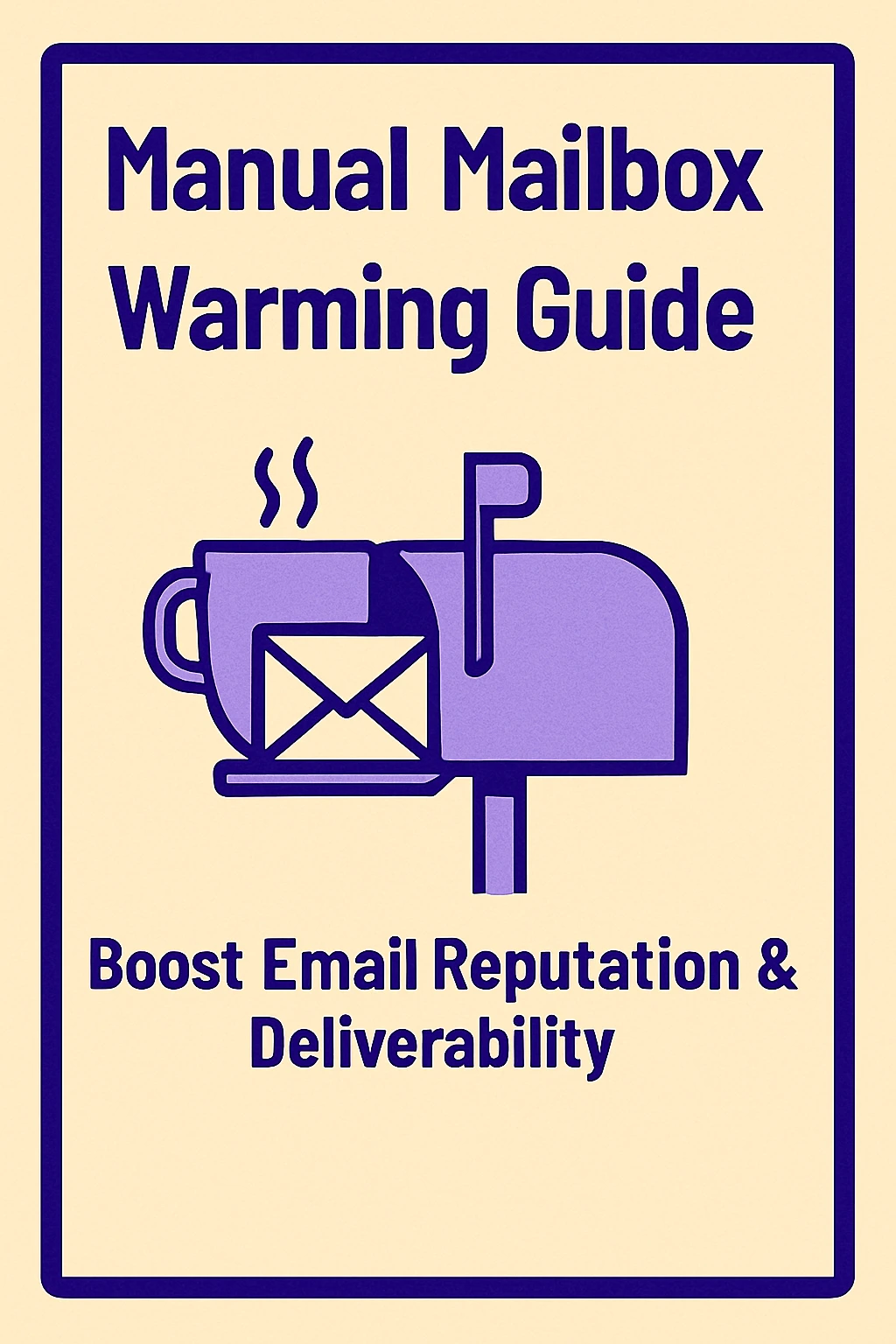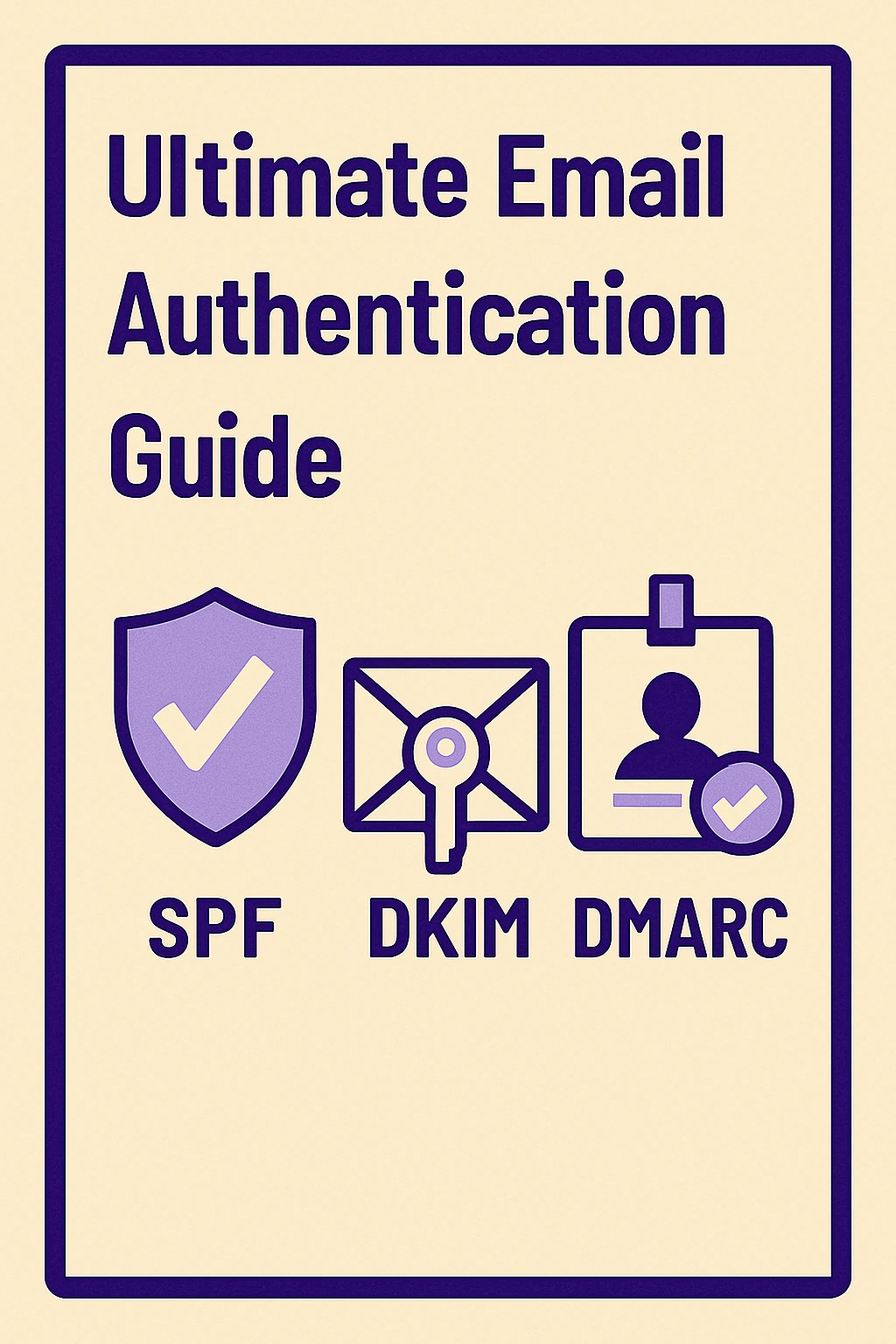Email Sending Limits Guide: Gmail, Outlook & SMTP Breakdown (2025)
Email sending limits can make or break your outreach strategy, especially if you're scaling cold emails, newsletters, or transactional messages. This guide breaks down the exact sending limits for Gmail, Outlook, and major SMTP providers so you can stay compliant and avoid delivery issues. In this guide, you’ll learn: Daily sending limits for Gmail, Outlook, Zoho, and other providers What happens if you exceed your email quota Tips to avoid getting throttled, flagged, or blocked SMTP relay limits vs. webmail client limits (yes, they're different) Best practices for warming up a new domain or IP How tools like MailKarma.ai help you monitor and protect deliverability Whether you're a solo sender or managing a team of SDRs, this breakdown helps you email smarter without risking your domain reputation.
.webp)
So there I was, 3 AM on a Tuesday, frantically trying to send customer notifications about a delayed shipment. My buddy's ecommerce store had 900 customers waiting for updates. We loaded up his regular Gmail account and started sending. Around message 400, boom - everything stopped working. Gmail slapped us with an error about exceeding our email sending limits.
"What the hell are limits?" he said. Turns out every email company puts a cap on daily messages. His free Gmail could only send 500 emails per day. Outlook personal accounts? Even worse at 300. We had no clue these things existed until they bit us in the ass.
This stuff happens all the time. Small business owners, freelancers, and even big companies get caught off guard by these restrictions. One minute you're sending emails normally, the next minute you're locked out for 24 hours right when you need to reach customers most.
What Are Email Sending Limits?
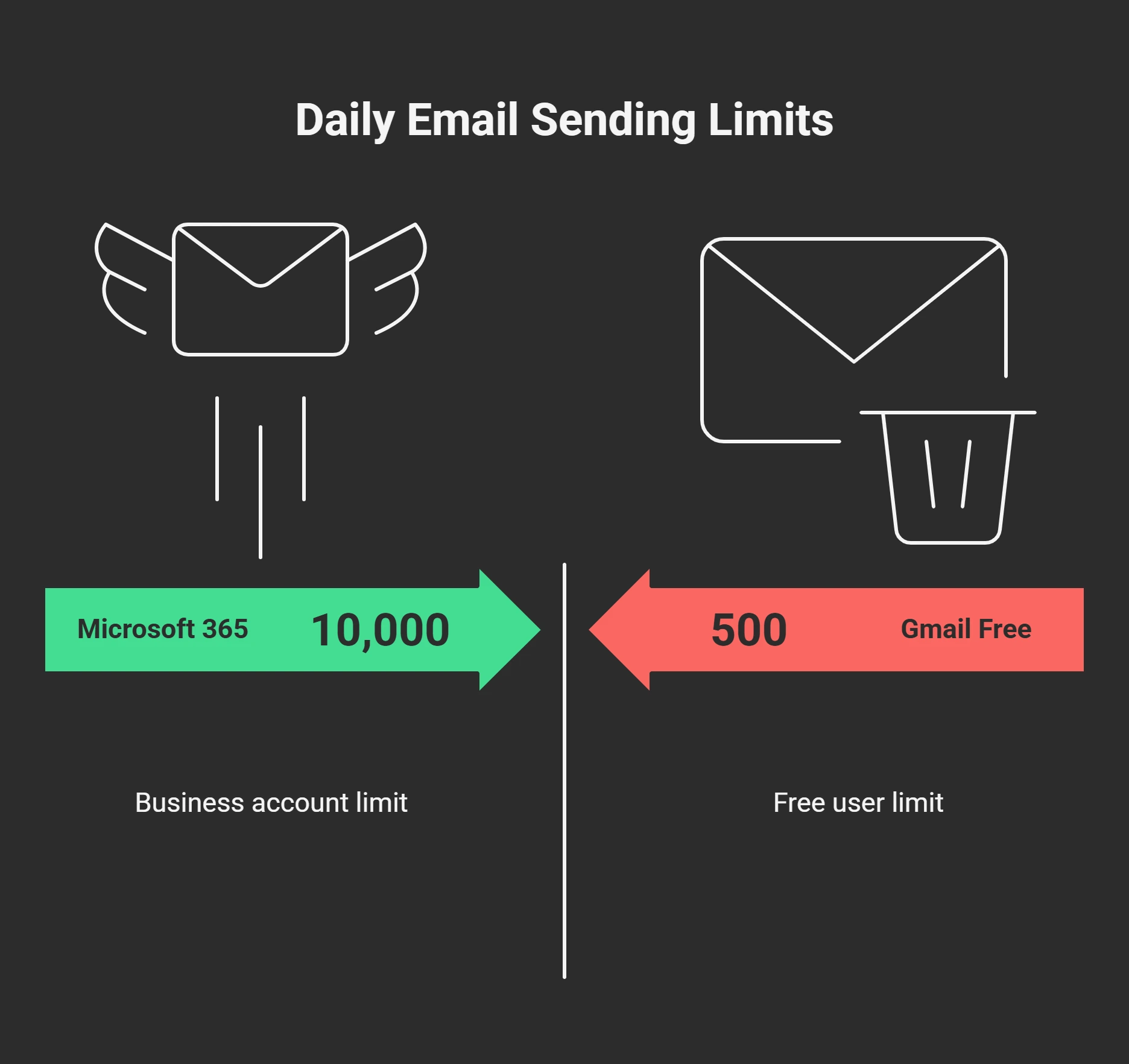
Definition and Purpose
Email sending limits are daily quotas that every email service slaps on your account. Gmail free users get 500 emails per day - that's everything you send, including replies, forwards, newsletters, whatever. Hit 500 and you're done until tomorrow.
Outlook.com gives you 300 daily. Yahoo sticks with 500. These aren't suggestions either. Cross that line and your account gets suspended faster than you can say "marketing campaign."
Here's the kicker - the 24-hour timer doesn't reset at midnight like you'd expect. Send your first email at 3 PM today? Your counter resets at 3 PM tomorrow. I've watched people plan midnight email blasts, not realizing their quota was already maxed from the day before.
Business accounts get better deals. Gmail Workspace users can send 2,000 emails daily. Microsoft 365 business accounts handle 10,000. But even these have walls you can smash into.
Why Email Providers Enforce Sending Limits
Email companies aren't trying to screw you over - they're keeping their services from turning into spam wastelands that nobody trusts anymore.
Picture this: if Gmail let everyone send unlimited emails, every scammer would create 50 free accounts and blast millions of junk messages instantly. Gmail's servers would crash, legit emails wouldn't go through, and other email providers would blacklist Gmail entirely.
These email volume restrictions keep servers from melting down and maintain trust between providers. When Microsoft sees an email from Gmail, they accept it partly because they know Gmail stops abuse through the daily email limit for bulk senders' rules.
Plus, these limits help spot potential spammers. Someone jumping from 10 emails weekly to 500 daily looks sketchy and gets extra attention from spam filters.
Common Email Sending Limits by Provider
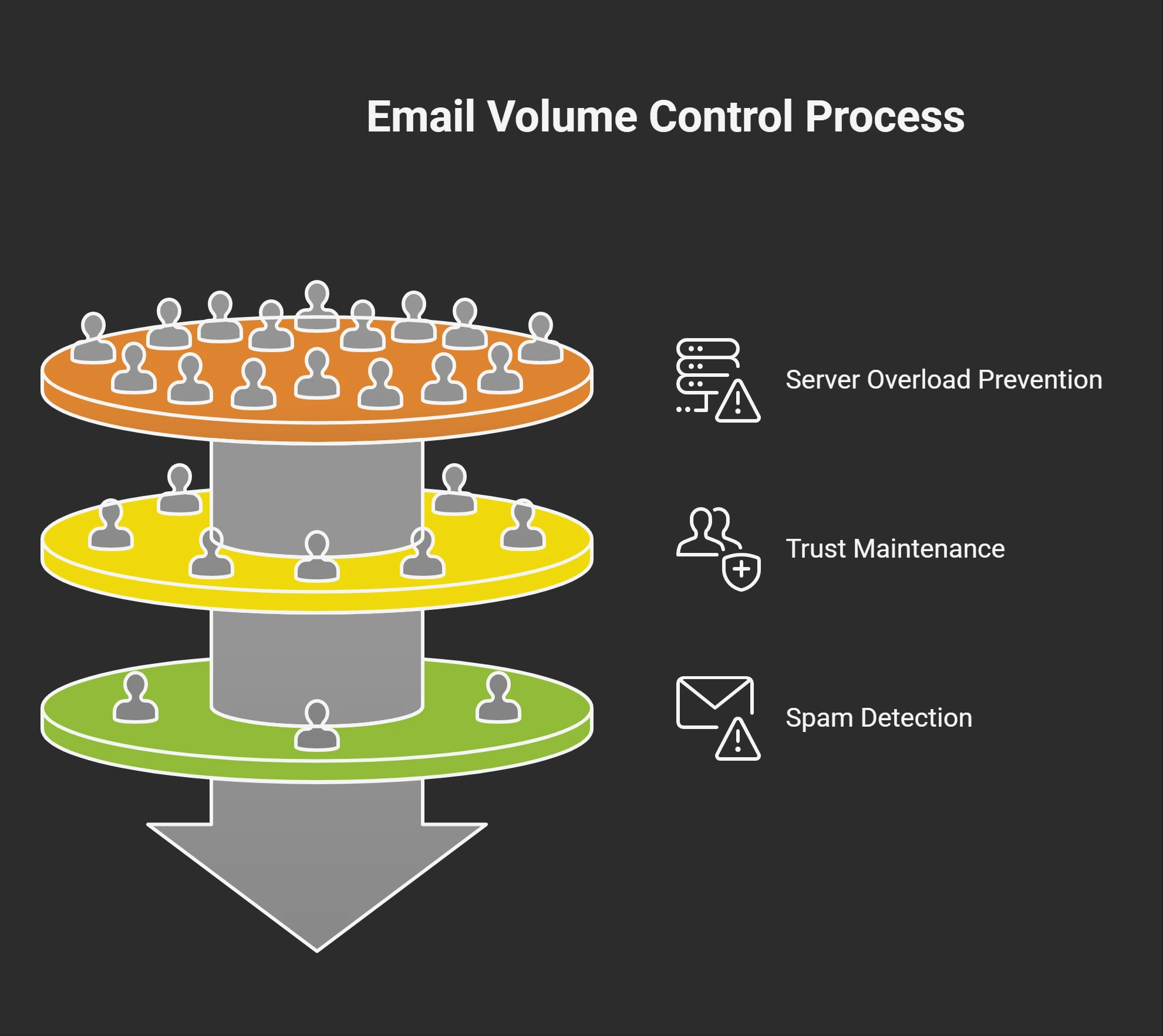
Gmail Sending Limits (Free & Workspace)
Gmail Free Account Daily Limits
Free Gmail accounts come with strict rules: 500 emails max per day. Each message can go to 500 people, but your total outgoing count can't break 500.
Gmail also watches how fast you send. I found this out while helping my sister send wedding invitations. We hit maybe 130 invites in an hour, and Gmail started bouncing messages with "sending rate exceeded" errors. We weren't even close to 500 yet.
This email throttling kicks in around 100-150 messages hourly for free accounts. It's like having a speed governor - even if the limit says 65 mph, your car only goes 55.
The counting gets weirder, too. Send one email to 100 people? Gmail counts that as one message toward your 500, not 100. But send 100 individual emails? That's 100 messages used up. Most people don't get this difference.
Gmail Workspace (Formerly G Suite) Limits
Pay Google for Workspace, and everything changes. You get 2,000 emails daily instead of 500. Hourly limits jump to 200-300 before throttling starts.
Workspace accounts also get VIP treatment. Your emails skip spam folders more often because Google figures business customers have legit reasons for higher volumes.
My neighbor switched to Workspace for her dog grooming business and immediately saw the difference. Her appointment reminders stopped getting blocked, and she could send follow-ups without sweating the limits.
Outlook & Microsoft 365 Limits
Outlook.com Limits for Personal Use
Personal Outlook accounts are pretty stingy - 300 emails daily with 100 recipients max per message. Microsoft watches your speed, too. Send faster than 30-50 emails hourly, and they'll slow you down or demand extra verification.
Microsoft also tracks recipient reactions. If people consistently ignore your emails or mark them as spam, they'll automatically cut your limits. Your real daily capacity might drop way below 300.
My brother learned this while running his lawn care business through personal Outlook. After weeks of sending quotes and follow-ups with low open rates, his effective limit dropped to maybe 150 emails daily.
Microsoft 365 Business Account Limits
Business Microsoft 365 is completely different - 10,000 emails per day. That's enough for serious marketing and customer communications. The hourly restrictions loosen up, too.
But Microsoft still monitors quality. Send emails nobody opens, rack up bounces, or get spam complaints, and they'll slash your limits no matter what you're paying monthly.
Yahoo Mail Limits
Yahoo feels stuck in 2005 with 500 emails daily and 100 recipients per message. They're also jumpy about anything resembling business emails.
My cousin tried sending food truck location updates through Yahoo and got flagged after three promotional-looking emails. Yahoo's spam filters are way more sensitive than Gmail or Outlook.
Zoho Mail Limits
Zoho takes a business-friendly approach. Free accounts get 250 emails daily, paid ones jump to 1,000. Since they target small businesses, they're more understanding about legit marketing emails.
Their interface shows current usage clearly, which most other providers suck at.
SMTP Providers (e.g., SendGrid, Mailgun, Amazon SES)
Free Tier vs. Paid Tier Sending Limits
Here's where it gets interesting. SendGrid's free tier gives 100 emails daily - sounds pathetic next to Gmail's 500, right? But upgrade to paid, and suddenly you're sending 40,000 monthly.
Mailgun offers 1,000 free monthly emails, then scales to millions with paid plans. These services are built for bulk sending, not casual conversations like Gmail.
The infrastructure is different. Gmail optimizes for personal chats and attachments. SMTP providers optimize for blasting thousands of messages fast.
API vs. SMTP Relay Limits
Most pro email services offer two connection types: old-school SMTP and modern APIs. APIs usually handle way more throughput - maybe 100+ emails per second vs 10-20 for SMTP.
APIs also give better error details. Instead of "message rejected," you get specific info about what went wrong and when to retry.
Factors That Affect Your Email Sending Limits
Account Type (Free vs. Paid)
Paid accounts get higher limits and better treatment. When servers get busy, paying customers get priority.
Free accounts get throttled harder during peak hours to save server space for business customers paying the bills.
IP Reputation and Domain Age
Brand new email addresses start with baby limits because providers don't trust you yet. Your Gmail account from yesterday gets treated worse than one that's been sending clean emails for years.
Domain age matters big time. Emails from 10-year-old domains get respect. Messages from domains registered last week look suspicious. This screws businesses changing domain names - you're starting your reputation from scratch.
Building a healthy domain reputation for cold email plays a key role in how many emails you can send without getting throttled or flagged, especially when approaching provider-imposed sending limits.
Building a good reputation takes months of consistent, clean sending. Start small with people who know you, keep bounce rates low, and avoid spam complaints. Your limits grow as providers learn to trust you.
Email Warm-up History
This trips up new businesses constantly. Your sending patterns matter huge. Send 15 emails weekly, then suddenly blast 400 daily? Red flags everywhere, even if you're within stated limits.
The warm-up process for emails needs patience. Start tiny - maybe 20 emails to friends and customers who'll engage. Next week, try 40. Build slowly over 6-8 weeks.
I watched a startup founder ignore this and jump straight to 300 daily emails with a fresh domain. Half went to spa, even with a paid business account.
Email Content and Engagement Rates
What you write and how people react directly affect your capacity. High bounce rates (emails to dead addresses) murder your limits fast. So do spam complaints from people who don't want your emails.
Good engagement - opens, clicks, replies - tells providers you're sending wanted content. Many companies automatically boost limits for accounts with consistently good stats.
Content matters too. Emails stuffed with promotional language, tons of links, or spam trigger words get filtered more, hurting deliverability even within your limits.
Use of Dedicated IP vs Shared IP
Most email accounts use shared IP addresses, so your reputation is tied to other users' behavior on the same server. Other people sending spam can hurt your deliverability even if your emails are perfect.
Dedicated IPs give total control over reputation but need major volume to warm up right, usually 50,000+ emails monthly. Start cold on a dedicated IP, and your messages hit spam folders until you build trust.
How to Check Your Current Sending Limits
Through Your Email Service Dashboard
Every major provider shows usage somewhere, though finding it can be a pain.
Gmail Workspace admin panels have detailed reports for business accounts. Free Gmail users track manually or wait for warning messages.
Outlook business accounts show stats in the Microsoft 365 admin center. Personal accounts give less info, but usually have basic usage data in settings.
Yahoo provides almost nothing, making it nearly impossible to track limits until you smash into them.
Using SMTP Logs or API Responses
Pro SMTP services give detailed logs showing exactly where you stand vs your limits. These include error codes when approaching limits, exact reset times, and detailed explanations for rejected emails.
SendGrid and Mailgun include rate limit info in API responses, showing current usage and reset times. This helps plan sending schedules and avoid blocks.
Alerts from Email Providers
Smart providers warn you at 80-90% of your daily quotas. Gmail Workspace can set these up through the admin consoles. Third-party tools can track usage across multiple providers and send combined alerts.
Get comprehensive monitoring with MailKarma.ai to track reputation across all providers and get warnings before hitting limits that could wreck important campaigns.
How to Avoid Hitting Email Sending Limits
Segment Your Audience
Smart marketers never blast entire lists at once. Break big lists into smaller chunks based on customer type, engagement history, or location. Send to your most engaged subscribers first - they open and click more, boosting your reputation for later sends.
Instead of 2,000 emails on Monday, try 500 daily Tuesday through Friday. This usually works better anyway since you can adjust messaging based on early responses.
Use Email Throttling or Drip Scheduling
Email throttling spreads across hours or days instead of dumping everything at once. Most email platforms have built-in throttling.
Set your system to send 100 hourly for 10 hours instead of 1,000 at 9 AM. This looks more natural to receiving servers and reduces the chances of triggering limits or spam filters.
Rotate IPs or Use Multiple SMTP Servers
High-volume businesses often use multiple accounts or services to boost total capacity. Each account has its limits, so five Gmail Workspace accounts could theoretically handle 10,000 emails daily combined.
But this needs careful management. Use different accounts for different purposes - customer service from one, marketing from another, order confirmations from a third. Random rotation looks suspicious to spam filters.
Warm Up Your Email Domain
New domains need careful introduction. This takes 6-8 weeks and requires discipline, sticking with gradual volume increases.
Week 1: 25-50 emails daily to engaged recipients like employees, existing customers, people who specifically asked for communications Week 2: 75-100 emails daily Week 3-4: 200-300 emails daily Week 5-8: Keep gradually increasing until hitting target volume
Watch metrics closely during warm-up. If bounce rates spike above 2% or engagement tanks, slow down until reputation stabilizes.
Monitor Bounce and Complaint Rates
Clean lists are essential for maintaining good limits. Bounce rates above 2% signal poor list hygiene and can trigger automatic limit cuts.
Remove hard bounces (permanent failures) immediately. These are dead email addresses. Remove soft bounces (temporary issues) after 3-5 consecutive failures.
Spam complaints above 0.1% put you in danger zone. Include clear unsubscribe links and honor removal requests instantly. Better to have a smaller engaged list than a huge one generating complaints.
What Happens If You Exceed the Limit?
Temporary Suspension or Error Codes
Most providers do temporary suspensions instead of permanent blocks when you exceed daily limits. Gmail shows "Daily sending quota exceeded" and usually resumes after 24 hours. Outlook shows similar messages with comparable cooldowns.
These blocks can destroy time-sensitive campaigns. Sending event invites with RSVP deadlines or flash sales? A suspension at the wrong moment costs serious money or attendance.
Error codes follow patterns. 450-series mean temporary issues - try later. 550-series mean permanent rejection - don't retry.
Risk of IP or Domain Blacklisting
Keep exceeding limits or generating spam complaints and you might get permanently blacklisted. This is serious trouble taking months to fix and might require changing email addresses or domains entirely.
Major blacklists like Spamhaus or Barracuda can block your emails across thousands of servers. Getting unlisted requires proving you fixed problems and won't repeat mistakes.
Impact on Deliverability and Inboxing
Even temporary violations can damage long-term reputation. Future emails get filtered harder, landing in spam instead of inboxes even after limits return.
This deliverability damage often lasts long after limits reset. Rebuilding trust takes weeks or months of clean sending with high engagement from people who actually want your emails.
Tips to Increase Your Email Sending Limits
Authenticate Your Emails (SPF, DKIM, DMARC)
Email authentication proves you're legit and often unlocks higher limits. SPF lists which servers can send from your domain. DKIM adds digital signatures proving emails weren't tampered with. DMARC tells receiving servers what to do with failed authentication.
Proper authentication can boost effective limits by improving deliverability. Many providers offer higher quotas to authenticated domains because they're lower spam risk.
Use Reputable ESPs or SMTP Services
Pro email services maintain relationships with major receiving servers that individuals can't achieve. Your emails get better treatment from recognized, reputable infrastructure.
ESPs handle technical details like bounce processing, complaint handling, and reputation management automatically. This cuts admin work while improving sending success.
Establish a Solid Sending History
Consistency builds provider trust. Send similar volumes regularly instead of sporadic bursts followed by silence. Normally send 100 weekly? Gradually increase to 150, then 200 over months.
Sudden jumps from 100 to 1,000 trigger spam filters even within stated limits. Document patterns and growth plans - some providers work with businesses showing legitimate need for higher limits.
Improve Engagement Metrics (Open/Click/Reply)
High engagement signals quality content and willing recipients. Many providers automatically boost limits for accounts consistently achieving above-average open and click rates.
Focus on sending emails people actually want. Segment audiences, personalize when possible, remove unengaged subscribers regularly. Smaller engaged lists often outperform huge unresponsive ones.
Consider a Dedicated IP for High Volume
Dedicated IPs give complete reputation control but need substantial volume to warm properly. Most experts recommend 100,000+ monthly emails before considering this.
Dedicated IPs also need more technical expertise. You're responsible for maintaining relationships with receiving servers, handling bounce processing, managing reputation without shared infrastructure safety nets.
Best Tools for Managing Sending Limits
Email Warm-up Tools (e.g., Mailwarm, Lemwarm)
Mailwarm automates tedious warm-up by gradually increasing volumes while maintaining engagement metrics that build provider trust through natural pattern simulation. Lemwarm offers similar automation with extra focus on reply generation and engagement simulation to establish positive history without months of manual work.
SMTP Relay Services (e.g., Mailgun, SendGrid)
Mailgun provides solid APIs, detailed analytics, and flexible pricing growing with business needs while offering enterprise reliability for mixed scenarios. SendGrid offers comprehensive deliverability tools, A/B testing, and extensive integrations for businesses needing sophisticated marketing features with pro reputation management.
Deliverability Monitoring Tools (e.g., MailKarma.ai)
MailKarma.ai monitors sender reputation across major providers, tracks blacklist status, and gives actionable insights for maintaining optimal deliverability while alerting users to issues before they impact campaigns.
Conclusion
Email sending limits aren't going anywhere. Every provider has them, every sender deals with them. The trick is working within these rules instead of fighting them like an idiot.
Start small, grow gradually, send emails people actually want. Build good relationships with subscribers and your limits naturally increase over time. Focus on quality over quantity - a small engaged list beats a huge unresponsive one every time.
Don't try gaming the system with sketchy tactics. Providers are smarter than you think and will catch on fast. Play by the rules, be patient with growth, and treat your email list like the valuable asset it is.
Keep your email reputation healthy with MailKarma.ai to catch problems before they wreck your sending limits and campaign performance.
FAQs About Email Sending Limits
Q1: How do I know if I'm close to hitting my sending limit?
Check your email dashboard for usage stats - most providers show current numbers somewhere in account settings. Gmail Workspace has detailed reporting through admin consoles. Outlook business shows usage in Microsoft 365. Personal accounts often require manual tracking. Set up alerts at 80-90% capacity to avoid surprise suspensions during crucial campaigns.
Q2: Can I request higher sending limits from Gmail or Outlook?
Business accounts can sometimes negotiate increases through support, especially with documented needs and clean history. But providers prefer seeing gradual organic growth over manual bumps. Present your case with engagement metrics, business justification, and detailed growth plans for best shot at approval.
Q3: What's the best email platform for high-volume campaigns?
Pro SMTP services like SendGrid, Mailgun, or Amazon SES are built specifically for bulk sending and crush personal email accounts. They offer better deliverability, detailed analytics, compliance tools, and dedicated infrastructure that Gmail or Outlook simply can't match for serious marketing.
Q4: Why did my emails suddenly start going to spam?
Usually means reputation damage from high bounces, spam complaints, or hitting limits too often. Your IP or domain reputation got hurt by poor list hygiene, sudden volume spikes, or content triggering spam filters. Check engagement metrics immediately and clean lists to stop further damage.
Q5: How long does it take to warm up a new email domain?
Plan 6-8 weeks minimum for proper warm-up. Start with 25-50 daily emails to highly engaged recipients like existing customers or employees. Gradually increase weekly while maintaining excellent engagement. Rushing this process usually backfires with long-term deliverability problems taking months to fix.
Q6: What happens if I go over the sending limit? Will I be blocked?
Most providers do 24-hour temporary suspensions instead of permanent blocks for first violations. But repeated violations trigger longer suspensions or permanent restrictions. Timing of blocks can destroy time-sensitive campaigns, so staying within limits is crucial for reliable delivery.
Q7: Is it better to use an ESP or my personal SMTP for cold emails?
ESPs win hands down - dramatically better deliverability, higher limits, compliance tools, and dedicated infrastructure that personal accounts can't touch. For cold campaigns, ESPs also provide essential tracking, bounce handling, and reputation management required for success and legal compliance with anti-spam rules.
Recent Blogs
FAQs: Everything You’re Wondering About Cold Email Deliverability & MailKarma’s Infrastructure
MailKarma is a dedicated email infrastructure solution built exclusively for cold email outreach. Unlike shared inbox tools or general ESPs, MailKarma gives you complete control over your sending setup—private US IPs, clean domains, and expert-backed deliverability practices. Built by cold email pros, MailKarma is optimized to scale outreach without landing in spam.
Because MailKarma sets up private infrastructure—including custom domains and mailboxes—it doesn’t offer a traditional free trial. However, you can explore the platform, view your dashboard, and test features before provisioning infrastructure. Our private dedicated email servers cost $150 per server plus $0.001 per email sent, making it extremely cost-effective for high-volume cold email campaigns. For Gmail Workspace solutions, pricing starts at $3.50 per email with a 10-email minimum, dropping to $2.50 per email for volumes over 100 emails. This transparent pricing model ensures you only pay for what you use while maintaining enterprise-grade email deliverability.
Yes. MailKarma automatically sets up SPF, DKIM, and DMARC records using best-in-class standards. No technical hassle—our system handles everything behind the scenes, and our support team is always ready to assist if needed.
Every MailKarma subscription includes:
- Automated DNS setup (SPF, DKIM, DMARC)
- Private mailbox hosting
- Ongoing deliverability optimization
- Server monitoring and uptime guarantees
It depends on your monthly sending volume and the number of contacts per sequence. To simplify this, MailKarma includes a volume-based calculator inside the app to help you choose the optimal setup for scale, safety, and inbox placement.
Gmail and Outlook aren't built for cold outreach—they throttle volume, rotate IPs, and limit deliverability. MailKarma gives you:
- Dedicated infrastructure
- Warmed IPs and aged domains
- No shared resources
- Built-in best practices for cold outreach
It's the infrastructure your outreach actually needs.

.png)