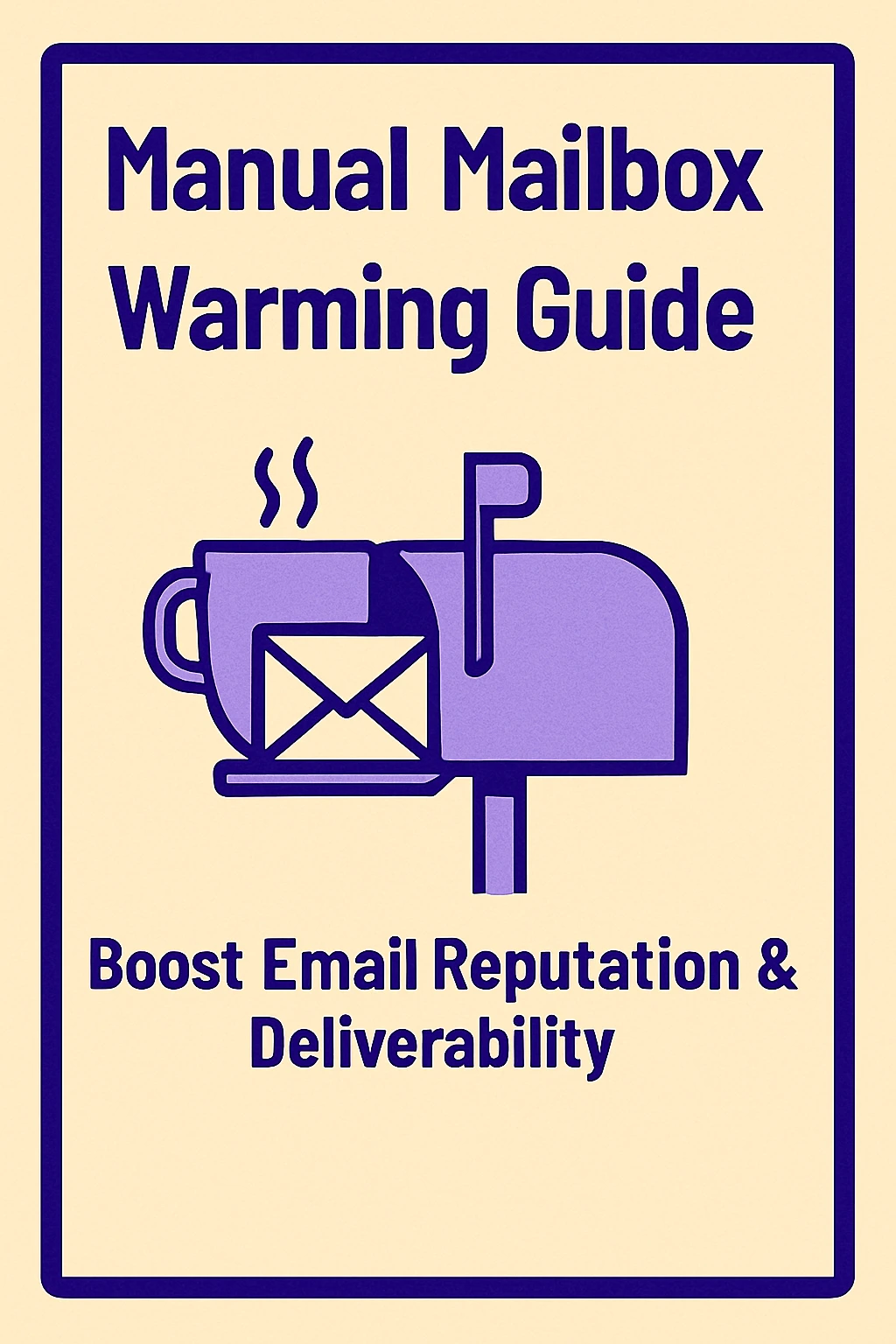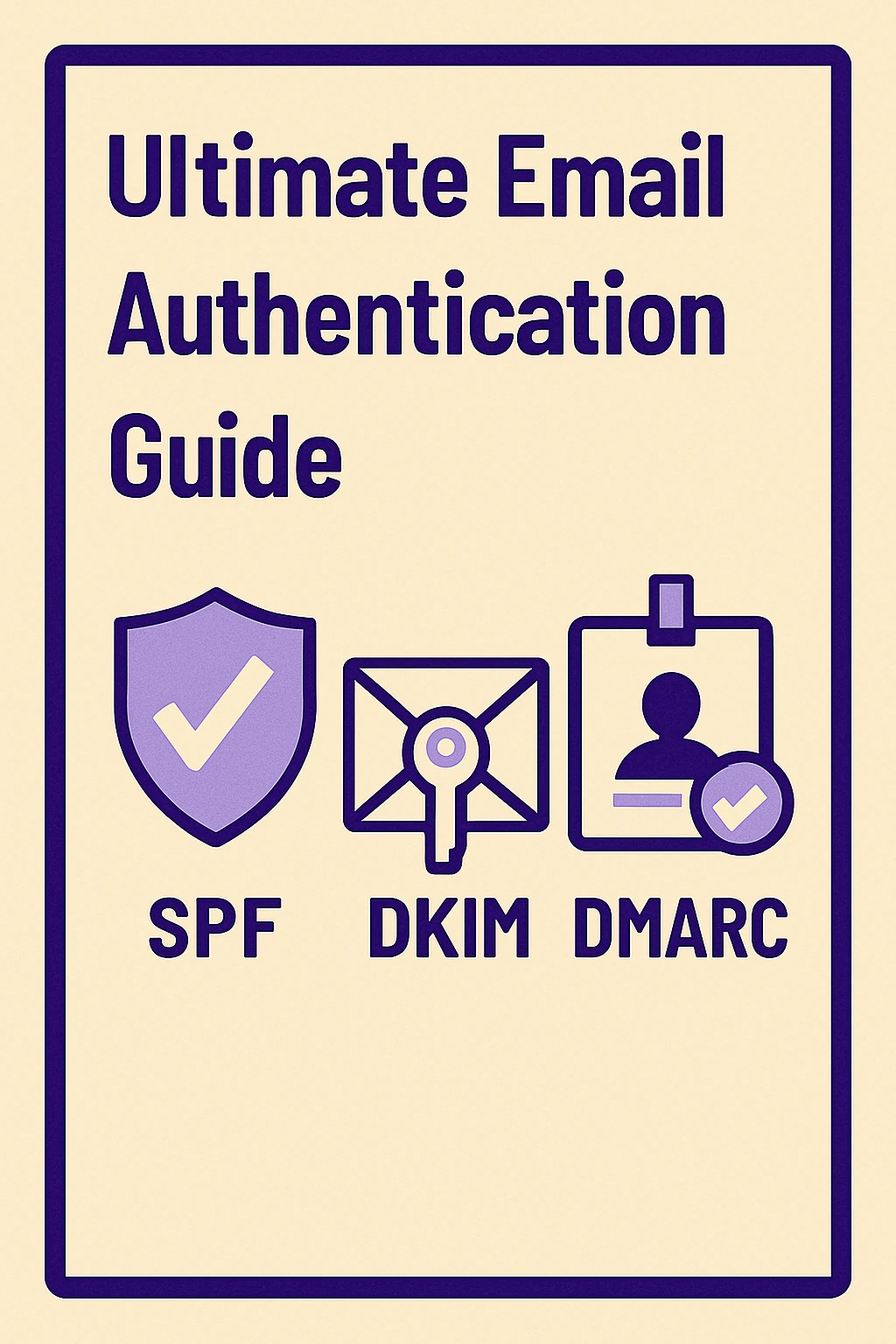Yahoo SMTP Settings Guide: Secure & Easy Email Setup
If you’ve ever hit “send” on an email from your Yahoo account, only for it to disappear into a black hole or get flagged as spam, you’re not alone. Whether you’re setting up Yahoo Mail on a third-party app like Gmail, Outlook, or Apple Mail, or troubleshooting frustrating errors, the key lies in one thing: your Yahoo SMTP settings. This blog is your no-fluff, human-written guide to understanding and configuring Yahoo’s outgoing mail server settings properly. We break down how SMTP works, the exact settings you need (server address, ports, encryption), how to integrate it with your favorite tools, and how to fix common issues. You’ll also get tips to improve email deliverability and avoid spam traps, especially if you’re using Yahoo for business or transactional emails. Whether you’re a marketer, freelancer, or small business owner, this guide will help you send smarter, not harder. Plus, we’ll show you how tools like **MailKarma.ai** can give you inbox visibility and help you avoid deliverability nightmares before they happen.
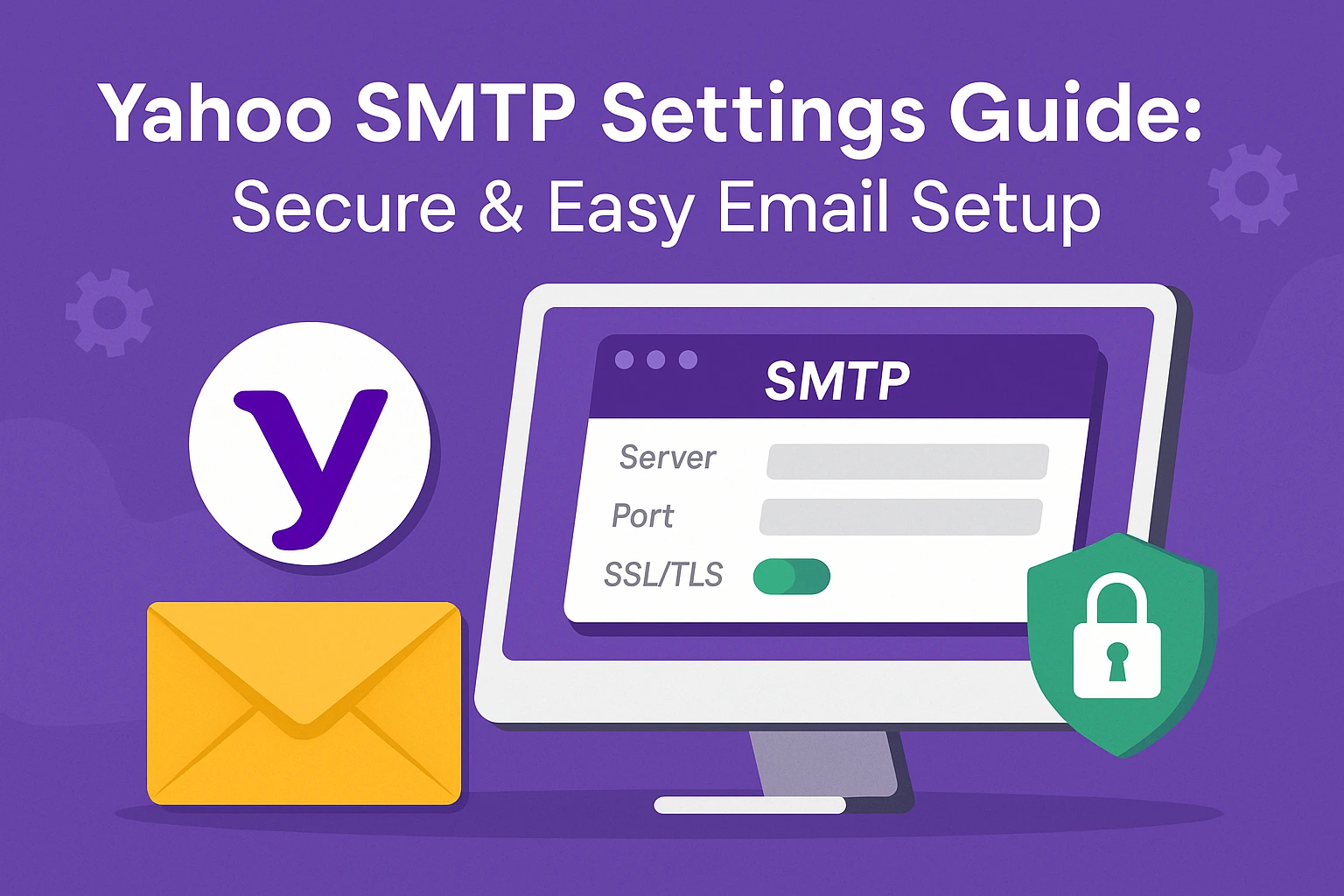
Look, I've been there. You're trying to set up your Yahoo email in Gmail or Outlook, and nothing seems to work right. Your emails aren't sending, you're getting weird error messages, and you're probably wondering if Yahoo even wants you to use their SMTP server with other email apps.
Here's the thing - Yahoo's SMTP does work great, but there are some tricks you need to know. I've spent way too many hours figuring this stuff out, so let me save you the headache.
Why Yahoo SMTP Settings Matter (And Why They're Confusing)
%20-%20visual%20selection.webp)
Okay, quick backstory. SMTP is basically how your email gets from point A to point B. It's like the postal service for the internet. Your email app needs to know which "post office" to use and how to authenticate with it.
Yahoo used to be pretty chill about this stuff. You could just plug in your password and boom, everything worked. But then they got all security-conscious (which, honestly, is good), and now you need special passwords and specific settings.
The problem is that they don't exactly advertise how to do this properly. So you end up with people trying random combinations of settings, getting frustrated, and giving up.
The Yahoo SMTP Settings That Work
Okay, here are the settings you need. I'm giving you the ones that work right now, in 2025:
Yahoo SMTP Server: smtp.mail.yahoo.com
Port: 465 (use SSL) or 587 (use TLS)
Authentication: Yes, always
Your email: Your full Yahoo email address
Password: Your app password (NOT your regular password)
Encryption: SSL or TLS (never use "none")
That's it. These work for pretty much every email client out there.
Gmail Setup (The Way That Works)
%20-%20visual%20selection.webp)
Gmail's probably where most people want to use their Yahoo email. Here's the deal:
Log into Gmail, click that gear thing in the corner, then "See all settings." Find "Accounts and Import" - it's one of the tabs at the top.
Look for "Send mail as" and click "Add another email address." Type in your Yahoo email. Gmail's gonna ask if you want to treat it as an alias - just say yes unless you know why you wouldn't.
Now here's the important part. When Gmail asks about server settings, DO NOT let it try to figure them out automatically. It'll guess wrong every single time with Yahoo. Click "Specify SMTP server" instead.
Put in smtp.mail.yahoo.com for the server. Use port 465. Check SSL. Your username is your full Yahoo email. The password is that app password I mentioned (we'll get to that).
Getting Your Yahoo App Password (This Is Important)
This is probably the most confusing part. Yahoo wants you to create a separate password just for email apps. It's a security thing - if someone hacks your Gmail, they can't get into your main Yahoo account.
Go to Yahoo Mail in your browser. Click your little profile picture, then "Account Info." You might have to sign in again because Yahoo's paranoid like that.
Click "Account Security" on the left. Look for something called "Generate app password" or "App passwords." Yahoo moves this around sometimes, but it's always buried in the security section somewhere.
When you find it, click it and choose "Other" for the app type. Give it a name like "Gmail" or "Outlook" so you remember what it's for later.
Yahoo will spit out this random 16-character password that looks like gibberish. Copy it exactly - don't try to memorize it or type it out. This is what goes in your email app, not your regular Yahoo password.
Outlook Setup (Desktop and Online)
Outlook's more of a pain than Gmail, but it works once you beat it into submission.
For the desktop version, go to File > Add Account. Put in your Yahoo email. Outlook will try its auto-setup thing, which usually fails spectacularly with Yahoo. When it does, choose "Manual setup" or "Advanced options."
Pick IMAP (not POP3 unless your boss makes you). The incoming server is imap.mail.yahoo.com, port 993, SSL. Outgoing is smtp.mail.yahoo.com, port 465, SSL.
Use your full Yahoo email as the username for both. The password is the app password for both.
Outlook Online (the web version) is easier. Settings > Mail > Sync email > Add connected account > Other email account. Put in your Yahoo email and app password, and it usually figures out the rest.
SMTP errors cost time, leads, and credibility. MailKarma.ai alerts you to hidden deliverability problems before they cost you. Run a full inbox health check now and send smarter with confidence.
Apple Mail and Other Email Apps
Apple Mail on Mac and iPhone works pretty well with Yahoo. When you add a new account, choose "Yahoo" from the list, and it'll set most things up automatically. You'll still need your app password, though.
For Thunderbird (which is great if you want something free and open-source), create a new account and choose manual setup. Use the same SMTP settings I mentioned earlier.
The key with any email app is to make sure you're using the app password, not your regular password. And always use encryption - either SSL on port 465 or TLS on port 587.
When Everything Goes to Hell (Common Problems)
"Authentication failed" errors: This is almost always because you're using your regular password instead of an app password. Go back and create an app password if you haven't already.
Emails aren't sending: Check your port settings. Some internet providers block port 465, so try port 587 with TLS instead.
Gmail says "couldn't verify account."This usually happens when you let Gmail try to detect the settings automatically. Go back and manually enter the SMTP settings.
Yahoo says "invalid credentials": Make sure you're typing your full email address as the username, not just the part before the @ symbol.
Everything was working, but now it's not: Yahoo sometimes expires app passwords. Try generating a new one and updating your settings.
Real Talk About Sending Limits
Don't try to send a million emails through Yahoo SMTP. They'll shut you down faster than you can say "newsletter." Yahoo's meant for regular personal emails, maybe some small business stuff.
If you need to send bulk emails, get a proper service like Mailchimp or something. Yahoo will flag you as spam if you try to blast out hundreds of emails a day.
Security Tips That Matter
Use two-step verification on your Yahoo account. I know it's annoying, but it's worth it. If someone gets into your Yahoo account, they have access to all your emails and can potentially reset passwords for your other accounts.
Never give out your app passwords. If you need to let someone else access your email (like a virtual assistant), create a separate app password just for them. That way, you can revoke it later without affecting your other setups.
Change your app passwords occasionally. Yahoo doesn't force you to, but it's good practice. Maybe every six months or so.
Why Some Guides Don't Work Anymore
Yahoo has changed their SMTP requirements several times. A few years ago, you could use your regular password. Before that, the server addresses were different. Some guides online are still using old information.
The settings I've given you here work as of 2025. If Yahoo changes them again (which they might), the principles will still be the same - you'll just need updated server addresses or ports.
Making It All Work Together
Once you get your Yahoo SMTP set up properly, it's pretty reliable. Your emails will send from whatever app you're using, but they'll show as coming from your Yahoo address.
One thing to keep in mind is that if you're using Yahoo SMTP in Gmail, your sent emails will still be stored in Gmail's sent folder, not Yahoo's. That can be confusing if you're not expecting it.
Final Thoughts
Setting up Yahoo SMTP doesn't have to be a nightmare. The key things to remember are:
- Always use an app password, never your regular password
- Use smtp.mail.yahoo.com with port 465 (SSL) or 587 (TLS)
- Don't let email clients try to "auto-detect" Yahoo settings
- Make sure encryption is turned on
Get these basics right, and your Yahoo email will work smoothly in whatever email app you prefer. And if you run into problems, go back and double-check the app password - that's the culprit 90% of the time.
The whole process might seem complicated at first, but once you've done it once, it becomes pretty straightforward. Yahoo's SMTP is actually quite reliable when configured properly, and it plays nicely with most email clients once you know the tricks.
Worried your Yahoo emails are landing in spam folders? Don’t guess, test your inbox placement across Gmail, Outlook, and more in real time. Try MailKarma.ai for free and make sure your emails reach the inbox, not the void.
FAQs
Do I need the app password thing?
Yeah, unfortunately. Yahoo won't let you use regular passwords anymore if you have any security features turned on.
Why 465 vs 587?
Both work fine. 465 is older but more widely supported. 587 is newer and sometimes gets around firewall issues.
Can I use Yahoo SMTP for my business?
For small stuff, sure. But if you're sending lots of emails, get a business email service. Yahoo will rate-limit you.
What if I forget my app password?
You can't recover them. Just generate a new one and update your settings.
Recent Blogs
FAQs: Everything You’re Wondering About Cold Email Deliverability & MailKarma’s Infrastructure
MailKarma is a dedicated email infrastructure solution built exclusively for cold email outreach. Unlike shared inbox tools or general ESPs, MailKarma gives you complete control over your sending setup—private US IPs, clean domains, and expert-backed deliverability practices. Built by cold email pros, MailKarma is optimized to scale outreach without landing in spam.
Because MailKarma sets up private infrastructure—including custom domains and mailboxes—it doesn’t offer a traditional free trial. However, you can explore the platform, view your dashboard, and test features before provisioning infrastructure. Our private dedicated email servers cost $150 per server plus $0.001 per email sent, making it extremely cost-effective for high-volume cold email campaigns. For Gmail Workspace solutions, pricing starts at $3.50 per email with a 10-email minimum, dropping to $2.50 per email for volumes over 100 emails. This transparent pricing model ensures you only pay for what you use while maintaining enterprise-grade email deliverability.
Yes. MailKarma automatically sets up SPF, DKIM, and DMARC records using best-in-class standards. No technical hassle—our system handles everything behind the scenes, and our support team is always ready to assist if needed.
Every MailKarma subscription includes:
- Automated DNS setup (SPF, DKIM, DMARC)
- Private mailbox hosting
- Ongoing deliverability optimization
- Server monitoring and uptime guarantees
It depends on your monthly sending volume and the number of contacts per sequence. To simplify this, MailKarma includes a volume-based calculator inside the app to help you choose the optimal setup for scale, safety, and inbox placement.
Gmail and Outlook aren't built for cold outreach—they throttle volume, rotate IPs, and limit deliverability. MailKarma gives you:
- Dedicated infrastructure
- Warmed IPs and aged domains
- No shared resources
- Built-in best practices for cold outreach
It's the infrastructure your outreach actually needs.

.png)