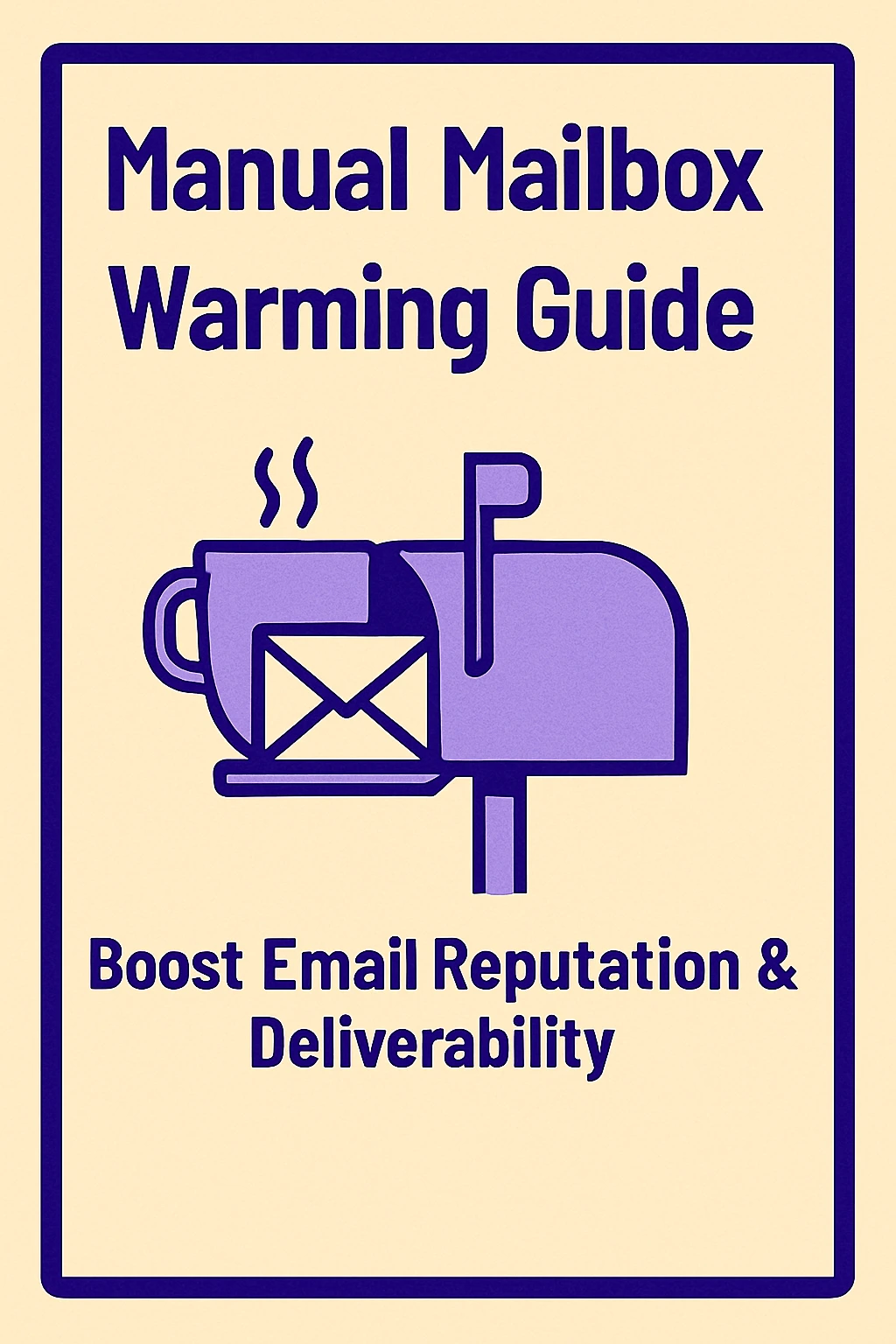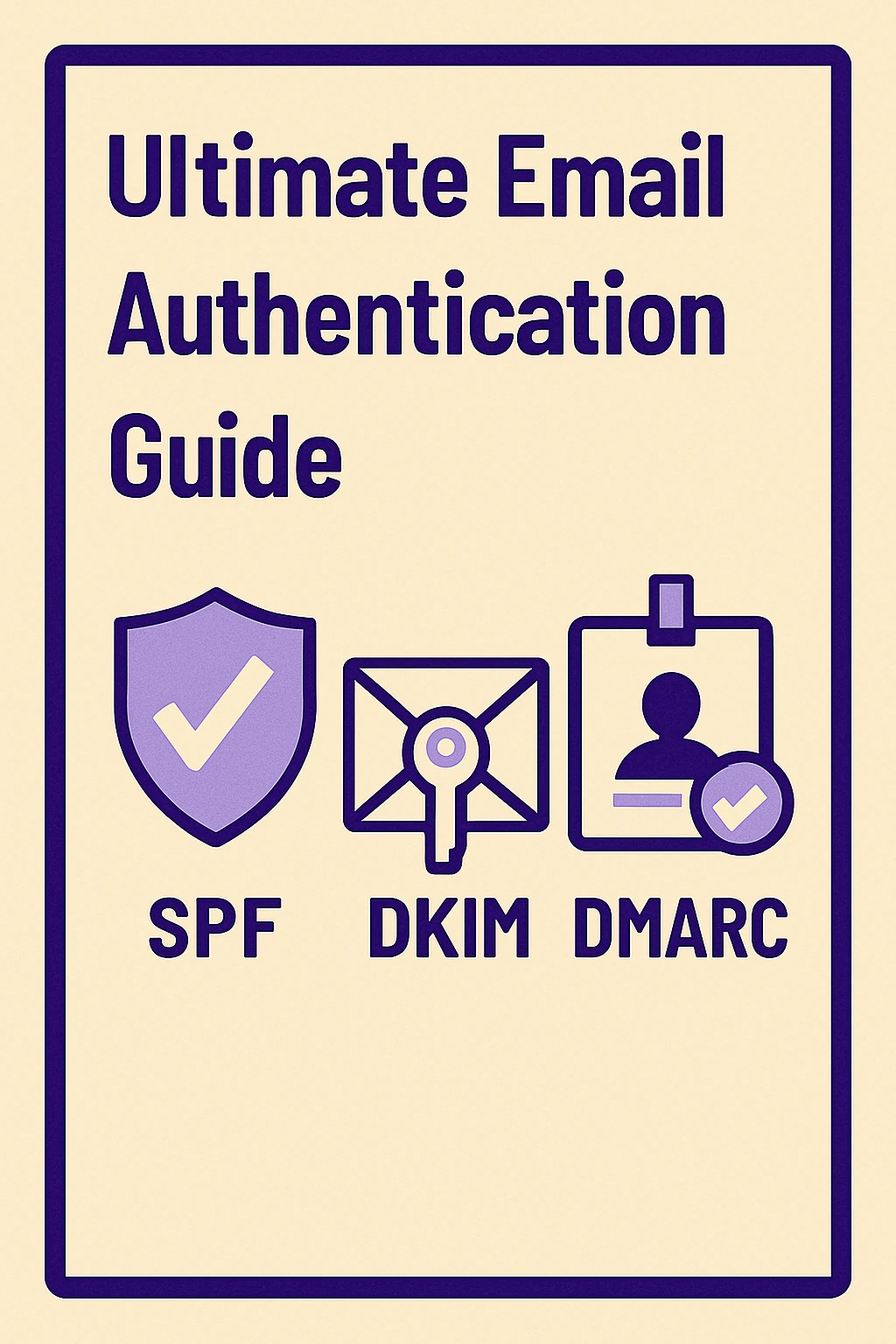GoDaddy Email Setup 2025: Ultimate Guide & Settings
This comprehensive guide provides GoDaddy email users with the essential server settings (IMAP, SMTP, POP3) needed to configure their accounts on various devices, including smartphones and desktop email clients. It walks through step-by-step connection instructions for iPhone, Android, Outlook, and Mac Mail, alongside highlighting the ease of GoDaddy Webmail. The guide also addresses common troubleshooting issues like login problems, sending/receiving errors, and missing messages, offering practical solutions. Crucially, it emphasizes account security by recommending spam filtering and Two-Factor Authentication (2FA). Finally, the blog concludes with a call to action for users facing advanced deliverability challenges to explore Mailkarma.ai, followed by a detailed FAQ section to answer common user queries.

So, you've got a GoDaddy email address, but getting it to play nice with your phone or desktop email app can feel like a chore. You're not alone. Getting the configuration just right is the key to a stress-free inbox, and in 2025, a reliable email setup is more critical than ever for business and personal communication.
This guide cuts through the technical jargon and gives you the exact settings you need. A proper setup is the foundation for better email productivity and a secure digital workspace.
The Magic Settings You'll Need
Before you start plugging details into any app, here are the core server settings you'll need. For most people, IMAP is the way to go because it keeps your emails perfectly synced across all your devices (read an email on your phone, and it shows as read on your laptop).
Your username is always your full email address (e.g., you@yourdomain.com), along with its password.
IMAP Settings (for Receiving Mail)
- Server: imap.secureserver.net
- Port: 993
- Encryption: SSL / TLS (This is required)
SMTP Settings (for Sending Mail)
- Server: smtp.secureserver.net
- Port: 465
- Encryption: SSL / TLS (This is required)
What About POP3?

POP3 is an older method that downloads emails to a single device and usually deletes them from the server. If you only ever check your email on one computer and want to store it locally, these are the settings.
- POP3 Server: pop.secureserver.net
- Port: 995
- Encryption: SSL / TLS (This is required)
How to Connect Your GoDaddy Email

GoDaddy Interface
On Your Phone (iPhone & Android)
- Open your preferred mail app (like Apple Mail, Gmail, or Samsung Email).
- Go to the section for adding a new account.
- Enter your full GoDaddy email address and password.
- Most modern apps will try to find the settings automatically. If this fails, or if you're asked to choose, select IMAP.
- You'll see fields for incoming and outgoing servers. Manually enter the IMAP and SMTP settings listed above.
- Save the account, and your phone will start syncing your emails.
On Your Desktop (Outlook, Mac Mail, etc.)
The process is very similar on a computer.
- In Outlook, navigate to File > Add Account. In Mac Mail, go to Mail > Add Account.
- Enter your name, full GoDaddy email address, and password.
- The application will attempt an automatic setup. If it doesn't work, look for an option like "Manual Setup" or "Advanced Options."
- Carefully type in the IMAP incoming server and SMTP outgoing server details from our list above. Ensure the port numbers and SSL requirements match.
- Finish the setup, and your client will connect to your mailbox.
The Easiest Method: GoDaddy Webmail
If you want to skip the setup entirely, you can always access your email directly in your web browser. Just log in to your GoDaddy account, navigate to My Products, find Email & Office, and click Manage to launch Webmail.
Solving Common Email Headaches
Running into trouble? Don't worry. Here’s how to fix the most common issues.
Can't Log In?
The first step is always to check for typos in your email and password. If you’re sure they're correct, your password may have expired or been forgotten. You can reset it using GoDaddy's account recovery tool, which you can find on their website.
Emails Won't Send or Arrive?
This is almost always caused by an incorrect server setting. Double-check that your SMTP (for sending) and IMAP (for receiving) server names, port numbers, and SSL settings are entered exactly as shown above. Broader problems with sending and receiving fall under the topic of email deliverability, which is crucial for ensuring your messages reach their destination.
Messages Are Missing?
Before you panic, take a look in your Junk or Spam folder. Overly aggressive filters can sometimes misfile important emails. If you're wondering why certain emails land in spam, it's often due to how inbox providers filter messages. If you find legitimate mail there, mark it as "Not Spam" to help train the filter.
Keeping Your Account Secure
Protecting your inbox is crucial. Here are two simple steps you should take.
Activate Spam Filtering
Log into your GoDaddy dashboard and find the spam filter settings for your email plan. Turning this on will significantly reduce the amount of junk that reaches your inbox, which is a key step if you're wondering how to stop getting so many spam emails.
Enable Two-Factor Authentication (2FA)
This is one of the best ways to secure your account. In your main GoDaddy Account Settings, turn on 2FA. It adds a second layer of security, requiring a code from your phone to log in. This practice is a core part of modern email security, protecting you even if someone steals your password.
Final Thoughts
Setting up your GoDaddy email correctly is a simple yet powerful step towards a more efficient and secure digital life. By following these straightforward instructions, you can ensure your emails are always where you need them, whether you're on your desktop or on the go.
If you're dealing with consistent email deliverability issues, even after checking all your settings, it might be time to look into more advanced solutions. Tools like Mailkarma.ai specialize in optimizing email deliverability and ensuring your messages hit the inbox, not the spam folder.
Conclusion
A properly configured GoDaddy email account is fundamental for smooth communication. By understanding and applying the settings outlined in this guide, you can eliminate many common email frustrations. For those looking to take their email performance to the next level, particularly concerning deliverability and reaching your audience reliably, consider exploring dedicated solutions.
Ready to supercharge your email deliverability and never worry about your emails ending up in spam again? Start a demo with Mailkarma.ai today!
FAQs
Q: How do I get GoDaddy email on my phone?
A: Open your phone's mail app, choose to add a new account, and enter your email/password. If it doesn't configure automatically, manually enter the IMAP and SMTP server settings provided in this guide.
Q: Can I use my GoDaddy email with Gmail or Outlook?
A: Yes! You can add your GoDaddy account to almost any email client. Just use the IMAP server settings to connect it.
Q: Why aren't my emails sending?
A: This is usually due to incorrect SMTP settings. Ensure the server is smtp.secureserver.net, the port is 465, and SSL/TLS encryption is enabled.
Q: How do I reset my GoDaddy email password?
A: You can find the account recovery tool on GoDaddy's website. You'll enter your username or customer number, and they will walk you through the steps to set a new password.
Q: What is email deliverability?
A: Email deliverability refers to the ability of an email to reach its intended recipient's inbox. Factors like sender reputation, email content, and technical configurations (like SPF, DKIM, and DMARC) all play a role. Issues with deliverability mean your emails might be landing in spam folders or not being delivered at all.
Q: How can Mailkarma.ai help with my GoDaddy email?
A: While this guide helps with basic setup, Mailkarma.ai focuses on advanced email deliverability. It can help monitor your sender reputation, optimize your email campaigns, and provide insights to ensure your emails consistently land in the inbox, which is especially beneficial for marketing or high-volume sending.
Recent Blogs
FAQs: Everything You’re Wondering About Cold Email Deliverability & MailKarma’s Infrastructure
MailKarma is a dedicated email infrastructure solution built exclusively for cold email outreach. Unlike shared inbox tools or general ESPs, MailKarma gives you complete control over your sending setup—private US IPs, clean domains, and expert-backed deliverability practices. Built by cold email pros, MailKarma is optimized to scale outreach without landing in spam.
Because MailKarma sets up private infrastructure—including custom domains and mailboxes—it doesn’t offer a traditional free trial. However, you can explore the platform, view your dashboard, and test features before provisioning infrastructure. Our private dedicated email servers cost $150 per server plus $0.001 per email sent, making it extremely cost-effective for high-volume cold email campaigns. For Gmail Workspace solutions, pricing starts at $3.50 per email with a 10-email minimum, dropping to $2.50 per email for volumes over 100 emails. This transparent pricing model ensures you only pay for what you use while maintaining enterprise-grade email deliverability.
Yes. MailKarma automatically sets up SPF, DKIM, and DMARC records using best-in-class standards. No technical hassle—our system handles everything behind the scenes, and our support team is always ready to assist if needed.
Every MailKarma subscription includes:
- Automated DNS setup (SPF, DKIM, DMARC)
- Private mailbox hosting
- Ongoing deliverability optimization
- Server monitoring and uptime guarantees
It depends on your monthly sending volume and the number of contacts per sequence. To simplify this, MailKarma includes a volume-based calculator inside the app to help you choose the optimal setup for scale, safety, and inbox placement.
Gmail and Outlook aren't built for cold outreach—they throttle volume, rotate IPs, and limit deliverability. MailKarma gives you:
- Dedicated infrastructure
- Warmed IPs and aged domains
- No shared resources
- Built-in best practices for cold outreach
It's the infrastructure your outreach actually needs.

.png)