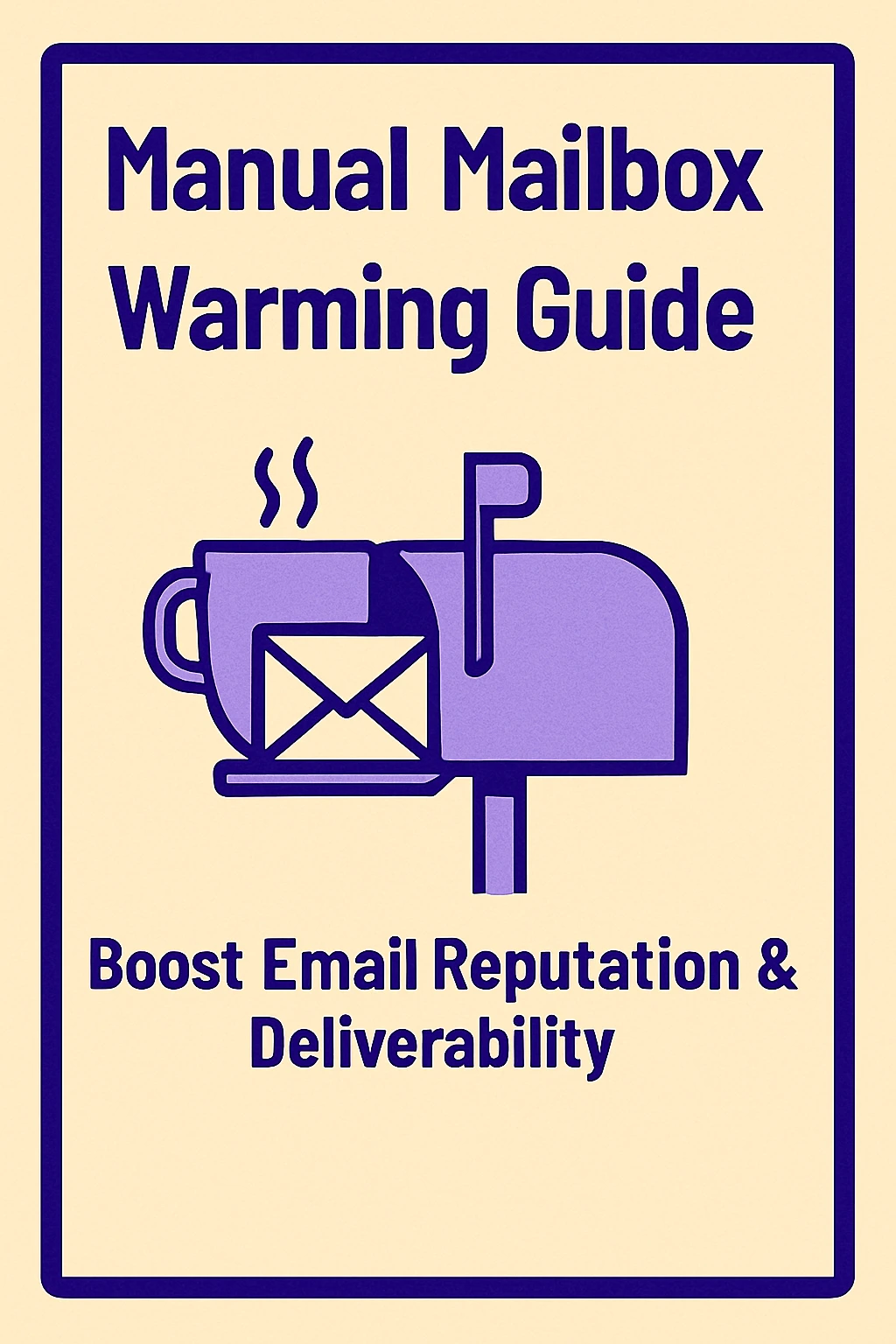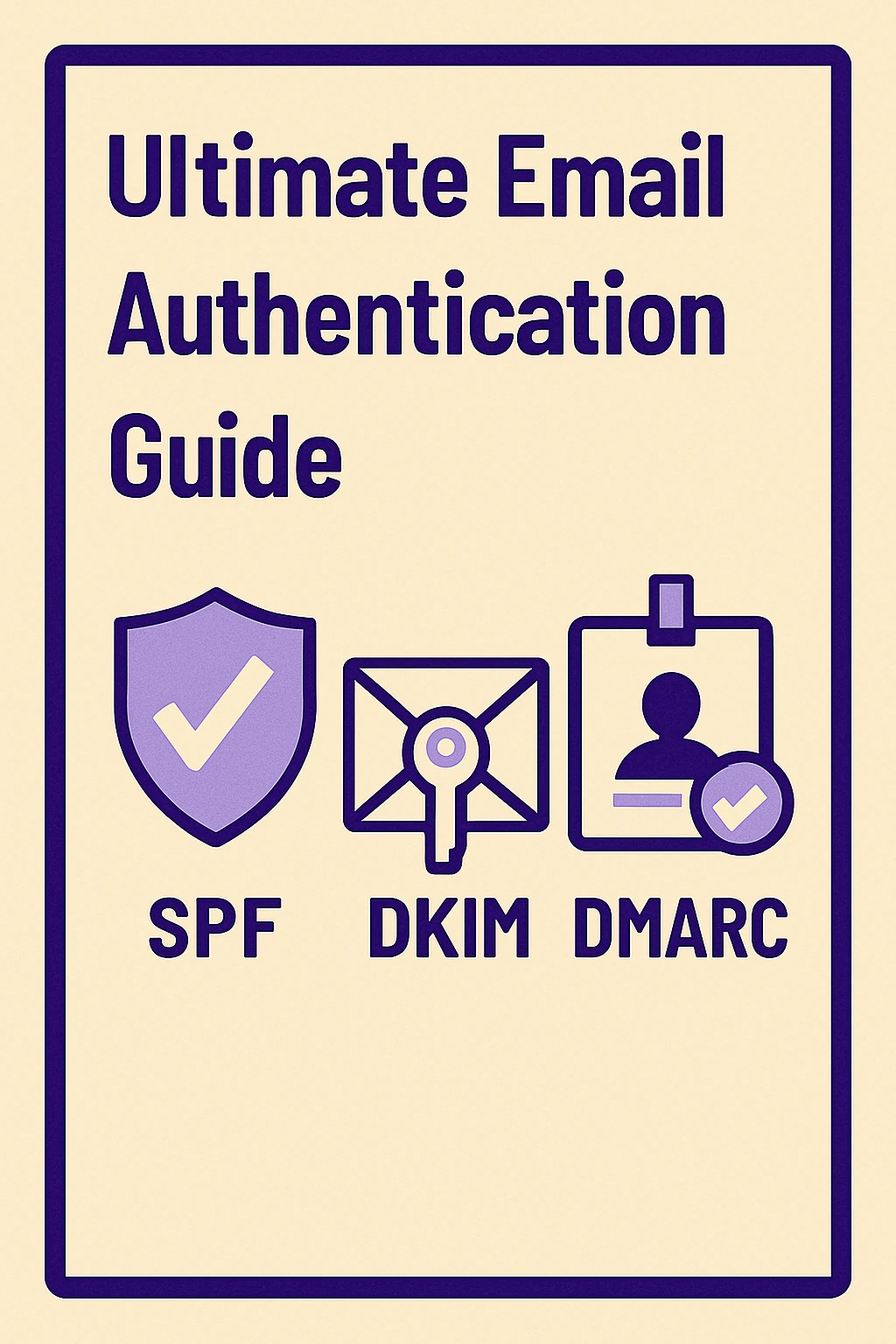Mail Merge in Gmail Not Working? Fix Errors Fast Today
Running into errors with Mail Merge in Gmail? You’re not alone. From invalid emails to quota limits, small mistakes can derail your outreach. This blog walks you through the most common issues, step-by-step fixes, and proven best practices to ensure smoother campaigns. Plus, see how MailKarma can help you avoid Gmail errors and boost your results.

If you’re sending lots of emails through Gmail and want them to feel personal, you’ve probably come across Mail Merge in Gmail. It’s a simple but powerful way to send bulk messages that still sound like one-to-one conversations. At its core, mail merge lets you take a single email template and personalize it for hundreds (or even thousands) of people. Instead of typing “Hi there” to a whole list, you can pull details like First Name, Company Name, or Job Title directly from a spreadsheet.
This saves hours of manual work and makes your emails feel more authentic. For example:
- “Hi Sarah, I noticed your team at Acme Corp is hiring SDRs…”
- “Hi James, thanks for downloading our free guide last week…”
That little touch of personalization increases open rates and response rates.
How Gmail Mail Merge Works with Google Sheets & Add-ons

Most Gmail users set up mail merges with Google Sheets plus an add-on. You prepare your contact list in Sheets (names, emails, custom fields), draft an email in Gmail, and then the add-on “merges” them together.
Popular Gmail mail merge extensions include:
- Yet Another Mail Merge (YAMM): easy to use, free tier for small lists.
- Mailmeteor: lightweight, privacy-friendly, integrates seamlessly.
- GMass: powerful for larger campaigns with extra features like tracking.
All three rely heavily on Google Sheets integration, which makes them beginner-friendly.
Why Businesses Use Mail Merge for Bulk Emails
From startups doing cold outreach to teachers emailing parents, mail merge helps anyone who needs to send bulk email in Gmail. It’s faster than manual sending, safer than BCC’ing hundreds of people, and more professional.
Some everyday uses include:
- Sales outreach to prospects
- Sending event invitations
- Distributing newsletters
- Internal HR updates
- Fundraising campaigns
But as helpful as it is, mail merge in Gmail not working is a problem many users face. And when errors pop up, they can be frustrating, especially in the middle of a campaign.
Benefits of Using Mail Merge in Gmail
Time-Saving for Bulk Outreach
Instead of typing the same email again and again, Gmail mail merge lets you write one template and send it to hundreds of people at once. For example, a sales rep can prepare a pitch, upload leads into Google Sheets, and send 500 emails in just a few clicks. What normally takes hours can now be done in minutes, freeing up time for follow-ups and closing deals.
Personalization at Scale
One of the biggest advantages of mail merge in Gmail is personalization. Instead of blasting the same generic message, you can insert names, company details, or even custom fields like “industry” or “location.” This makes every email feel personal, even though it’s automated. Studies show that personalized emails get higher open and reply rates, which means better chances of winning new clients.
Cost-Effective for Small Businesses
Many small businesses don’t have the budget for advanced CRMs or enterprise-level email platforms. Gmail mail merge works with free or low-cost add-ons, making it a budget-friendly option. Add-ons like YAMM, Mailmeteor, or GMass often come with free plans, which is perfect for startups or freelancers testing their outreach.
Signs That Your Gmail Mail Merge is Not Working
Emails Stuck in Drafts
Sometimes, your emails never leave the “Drafts” folder. This usually means the add-on failed mid-process or Gmail flagged something as unusual. It’s a clear sign the mail merge didn’t execute properly.
Recipients Reporting Blank Personalization Fields
If a recipient replies, “Hey, you forgot to add my name,” it usually means the personalization tags didn’t map correctly. This happens when the column headers in Google Sheets don’t match the merge fields in your template.
Bounce-Back Errors or Delivery Failures
Another common sign is when emails bounce back with error codes like invalid recipient or exceeded quota. These indicate issues with your list quality or Gmail sending limits. Ignoring them can damage your sender reputation over time.
Advanced Mail Merge Troubleshooting in Gmail
Checking Gmail Security Settings
Sometimes Gmail’s own security blocks add-ons or scripts from running. If you notice repeated failures, go into your Google Account settings and check if third-party access has been restricted. Re-enabling permissions often fixes the issue.
Reviewing Error Messages in Add-ons
Most Gmail mail merge extensions provide detailed error logs. Instead of guessing, review the error messages. For example, YAMM might show “Invalid email at row 25,” pointing directly to the problem.
Contacting Google Workspace Support
For businesses using Google Workspace, some issues may be account-related, such as quota suspensions or unusual activity flags. In these cases, contacting Google support can help unlock the account or increase sending limits.
Alternatives to Gmail Mail Merge for Large Campaigns
Using Dedicated Email Marketing Tools
If your outreach list runs into thousands, tools like Mailchimp or SendGrid are better suited. These platforms are built for large-scale email campaigns, offering analytics, design templates, and higher sending limits than Gmail.
Switching to CRM-Integrated Outreach
For sales teams, integrating mail merge directly into CRMs like HubSpot or Salesforce makes sense. These platforms let you send, track, and follow up on campaigns without jumping between Gmail and spreadsheets.
Smarter Outreach with MailKarma.ai
If you want the simplicity of Gmail but without its limitations, MailKarma.ai is a powerful alternative. It helps you manage campaigns, avoid quota errors, and track deliverability in real time. With advanced insights and error prevention, it’s a smarter way to run outreach compared to relying only on Gmail add-ons.
Common Mail Merge Errors in Gmail
Errors usually happen for one of three reasons: your data is messy, Gmail has hit a limit, or your add-on has a bug. Let’s go through the most common mail merge errors in Gmail and how to fix them.
Invalid Email Addresses
This is by far the most frequent issue. Even one typo like sarah@@gmail.com or james.gmail.com can break your campaign. Gmail will flag them as undeliverable and sometimes stop processing the batch.
How Typos Cause Gmail Mail Merge Not Working
Invalid emails mean Gmail can’t deliver your message. You’ll see bounce-back notices, and your deliverability score may drop.
Fixing Incorrect Formatting in Google Sheets
- Use tools like NeverBounce or Google Sheets add-ons to validate emails.
- Check for extra spaces or unusual characters.
- Always test with a smaller batch first.
Quota Limit Exceeded
Gmail has strict quota limits to prevent spam. Here’s what they look like:
- Free Gmail: 500 emails/day
- Google Workspace: 2,000 emails/day
If you exceed these, Gmail may pause your sending or temporarily suspend your account.
Gmail Daily Sending Limits Explained
These limits reset every 24 hours. Even replies and forwarded messages count against them.
Best Practices to Avoid Reaching Limits
- Break down campaigns into smaller batches.
- Use staggered sending times.
- For bigger campaigns, consider tools outside Gmail like MailKarma.ai.
Missing Personalization Fields
If your email draft includes {{FirstName}} but your Google Sheet says “First Name” (with a space), Gmail won’t know what to do. The result? Emails go out without personalization, or the entire batch fails.
When Merge Tags Don’t Match Sheet Headers
Small mistakes in capitalization, spacing, or spelling cause most personalization errors.
How to Double-Check Variables
- Copy and paste merge tags directly from your sheet.
- Preview your emails before sending.
- Always test with 2–3 sample contacts.
Duplicate or Skipped Emails
Ever had one contact receive the same email twice, or some contacts skipped entirely? That’s another common mail merge troubleshooting Gmail issue.
How Duplicates Occur in Gmail Mail Merge
Duplicates usually happen when a Google Sheet has the same email listed multiple times.
Simple Ways to Clean Your Email List
- Use Google Sheets’ “Remove duplicates” feature.
- Run your list through a validation tool before sending.
Attachments Not Sending
If you’re attaching invoices, proposals, or guides, sometimes Gmail mail merge fails to include them.
Common Causes of Missing Attachments
- File sizes larger than 25MB.
- Incorrect file paths.
- Unsupported file types.
Fixes for Gmail Mail Merge Attachment Errors
- Compress large files before attaching.
- Double-check file names and avoid special symbols.
- Store files in Google Drive and send links instead.
Gmail Extension or Add-on Issues
Mail merge relies on extensions. If yours is outdated, buggy, or incompatible with Gmail updates, you’ll run into problems.
Outdated Mail Merge Extensions
Extensions like YAMM or GMass release updates frequently. Skipping updates can cause sudden errors.
Reinstalling or Updating Add-ons
- Visit the Google Workspace Marketplace.
- Uninstall and reinstall the add-on.
- Always grant the required permissions.
How to Fix Mail Merge Errors in Gmail
Now let’s walk through a practical mail merge troubleshooting Gmail checklist.
Step 1: Verify Your Email List
Check for invalid or duplicate emails before running the merge.
Step 2: Check Personalization Fields
Make sure merge tags in Gmail match column headers in your Google Sheet exactly.
Step 3: Stay Within Gmail Sending Limits
If you’re hitting quota limits Gmail enforces, slow down. Break your outreach into batches or use a third-party platform.
Step 4: Test Before Sending in Bulk
Send 2–5 test emails to make sure personalization and attachments are working.
Step 5: Update or Change Your Mail Merge Add-on
If issues persist, switch to a more reliable Gmail mail merge extension.
Best Practices for Error-Free Mail Merge in Gmail
Beyond troubleshooting, here are habits that make Gmail mail merge smoother:
Use Clean and Validated Email Lists
Garbage in, garbage out. Always validate lists for invalid email addresses and duplicates.
Keep Subject Lines and Personalization Consistent
Don’t insert personalization fields into subject lines unless you’re sure every contact has that data filled.
Break Down Large Campaigns into Smaller Batches
This helps you stay under quota and improves deliverability.
Use Gmail-Approved Add-ons for Stability
Stick to popular, regularly updated tools. Avoid random extensions that might not be reliable.
Conclusion
Mail Merge in Gmail is one of the most useful tools for sending bulk, personalized emails. But when things go wrong, whether it’s quota limits, invalid emails, or add-on issues, the experience can be frustrating.
With a clean list, correct merge tags, and reliable Gmail add-ons, you’ll dramatically reduce mail merge errors in Gmail. For teams that need more scale, smarter outreach tools like MailKarma.ai provide an even more seamless experience.
Tired of Gmail mail merge not working right when you need it?
Switch to MailKarma.ai, a smarter outreach platform that eliminates Gmail sending limits, helps prevent mail merge errors, and improves campaign success. Book a free demo today and take your bulk emailing to the next level.
FAQs
Q1. Why is my mail merge in Gmail not working?
Usually due to invalid emails, personalization errors, or Gmail quota limits.
Q2. How do I fix missing fields in Gmail mail merge?
Ensure your Google Sheets column headers match merge tags exactly.
Q3. What is the Gmail mail merge sending limit?
Free Gmail: 500/day. Google Workspace: 2,000/day.
Q4. Why aren’t attachments sent in my Gmail mail merge?
Attachments larger than 25MB or incorrect file paths are the most common reasons.
Q5. What is the best Gmail mail merge extension?
Trusted options include YAMM, Mailmeteor, and GMass.
Recent Blogs
FAQs: Everything You’re Wondering About Cold Email Deliverability & MailKarma’s Infrastructure
MailKarma is a dedicated email infrastructure solution built exclusively for cold email outreach. Unlike shared inbox tools or general ESPs, MailKarma gives you complete control over your sending setup—private US IPs, clean domains, and expert-backed deliverability practices. Built by cold email pros, MailKarma is optimized to scale outreach without landing in spam.
Because MailKarma sets up private infrastructure—including custom domains and mailboxes—it doesn’t offer a traditional free trial. However, you can explore the platform, view your dashboard, and test features before provisioning infrastructure. Our private dedicated email servers cost $150 per server plus $0.001 per email sent, making it extremely cost-effective for high-volume cold email campaigns. For Gmail Workspace solutions, pricing starts at $3.50 per email with a 10-email minimum, dropping to $2.50 per email for volumes over 100 emails. This transparent pricing model ensures you only pay for what you use while maintaining enterprise-grade email deliverability.
Yes. MailKarma automatically sets up SPF, DKIM, and DMARC records using best-in-class standards. No technical hassle—our system handles everything behind the scenes, and our support team is always ready to assist if needed.
Every MailKarma subscription includes:
- Automated DNS setup (SPF, DKIM, DMARC)
- Private mailbox hosting
- Ongoing deliverability optimization
- Server monitoring and uptime guarantees
It depends on your monthly sending volume and the number of contacts per sequence. To simplify this, MailKarma includes a volume-based calculator inside the app to help you choose the optimal setup for scale, safety, and inbox placement.
Gmail and Outlook aren't built for cold outreach—they throttle volume, rotate IPs, and limit deliverability. MailKarma gives you:
- Dedicated infrastructure
- Warmed IPs and aged domains
- No shared resources
- Built-in best practices for cold outreach
It's the infrastructure your outreach actually needs.

.png)